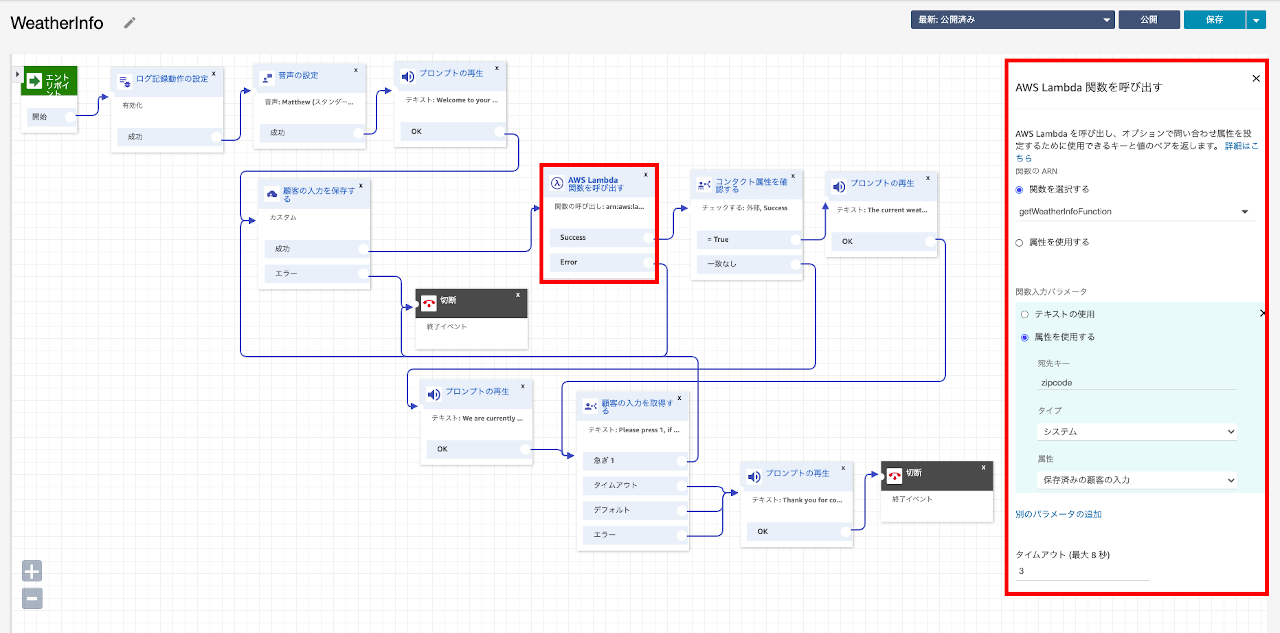3-4.ハンズオン#2 data driven IVR
このハンズオンでは、外部のWebサービス(OpenWeather)から取得したデータに基づく、”動的なIVR”を構築してみます。具体的には、顧客が入力した郵便番号をキーにして現在の気象情報を取得し、それを IVR = Amazon Connect の問い合わせフローで再生する、という内容です。これは非常にシンプルなシナリオですが、こうした”動的な IVR”の活用例は以下の様なものが考えられます。
- 顧客の直近の購入履歴に基づいて、ガイダンスの構成やルーティングするキューを変更する
- 顧客の現在の位置情報に基づいて、ガイダンスの構成やルーティングするキューを変更する
- 顧客の居住地の天候に基づいて、ガイダンスの構成やルーティングするキューを変更する etc
この様に、顧客の置かれている背景やこれまでの履歴など、コンテキストに基づいたコールルーティングは、それぞれの顧客に対してパーソナライズされた、最適な体験を提供するために重要な観点と言えます。
ハンズオン #2 data driven IVR
このハンズオンでは、以下のような作業を実施します。
- OpenWeather の Web サービスを利用するための API キーを取得する
- Lambda 関数用の IAM ロール を作成する
- 郵便番号を元に、OpenWeather から気象情報を取得する Lambda 関数を作成する
- Amazon Connect インスタンスに作成した Lambda 関数を登録する
- Amazon Connect の問い合わせフローを作成し、電話番号を紐づける
- テストコール
このハンズオンでは、“1.準備” の章の作業が完了していることを前提にしています。まだ、Amazon Connect インスタンスの作成や電話番号の取得が済んでいない方は、先に “1.準備” の作業を実施してください。
1. OpenWeather の Web サービスを利用するための API キーを取得する
- OpenWeather Web サイトの トップページにアクセスし、右上の“Sign In”を押す。
Create an Accountをクリックする。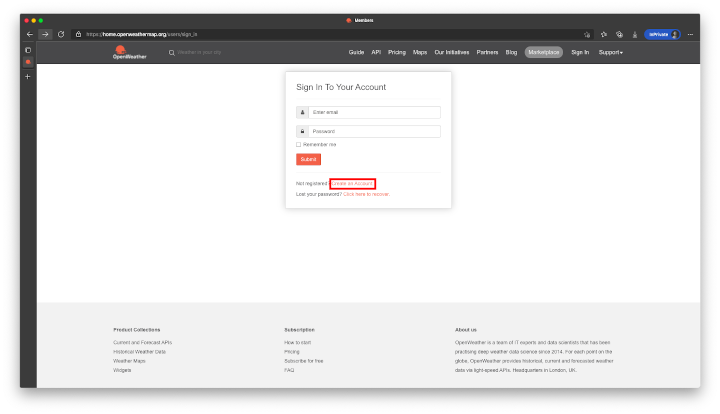
- アカウント情報を入力します。中段の二つのチェックボックスにチェックして、”Create Account” ボタンを押します。
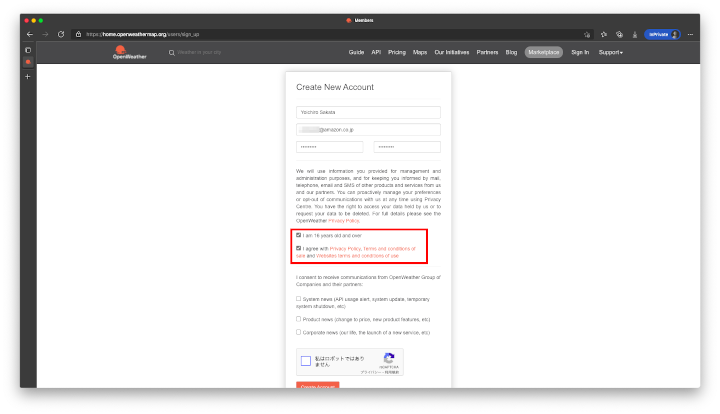 以下は適当に入力して “Save” ボタンを押します。
以下は適当に入力して “Save” ボタンを押します。
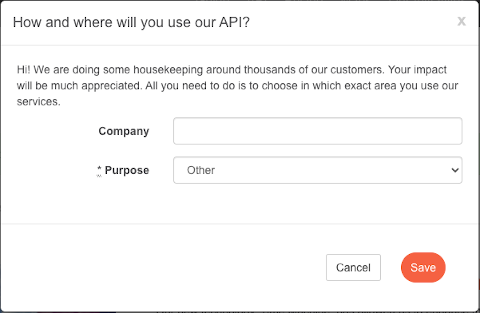
- 確認メールが届くので、”Verify your email” を押して、OpenWeatherにサインインします。
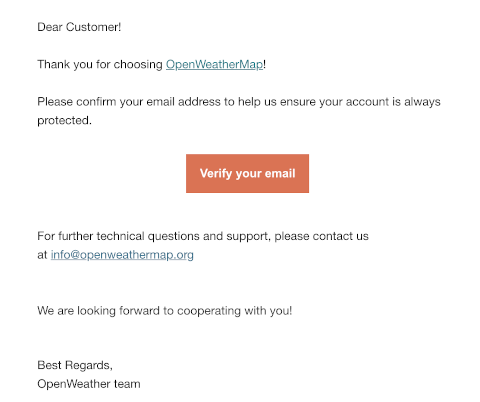
- 右上の自分の名前をクリックし、”My API Keys” を選択します。発行された API キーをメモしておきます。
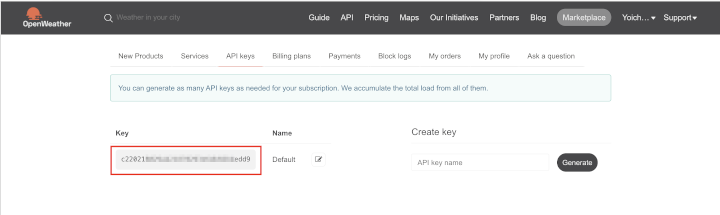
2. Lambda 関数用の IAM ロール を作成する
IAM ロールの作成
- IAMのコンソールで、左側のナビゲーションペインの”ロール”を選択し、右上の上にある”ロールの作成”ボタンを押します。
- “ユースケースの選択”で Lambda を選択して、”次のステップ:アクセス権”ボタンを押します。
- 管理ポリシー
AWSLambdaBasicExecutionRoleを検索し、チェックを入れます。”次のステップ:タグ”を押します。 - “次のステップ:確認”ボタンを押します。
- ロール名に
Role_Lambda_CWと入力して、”ロールの作成”ボタンを押します。
3. 郵便番号を元に、OpenWeatherMapから気象情報を取得する Lambda 関数を作成する
- AWS マネジメントコンソールで Lambda を選択し、”関数の作成”ボタンを押します。
- “一から作成”をチェックし、関数名に
getWeatherInfoFunctionと入力します。ランタイムは Python 3.7 を選択します。さらに、 デフォルトの実行ロールの変更 メニューを展開し、上で作成した Role_Lambda_CW ロールを選択します。最後に、右下の”関数の作成”ボタンを押します。2021年10月時点で AWS Lambda がサポートする Python ランタイムの最新バージョンは3.9ですが、このハンズオンで使用するサンプルコードでは
botocore.vendored.requestsを使用するので、Python 3.7 を選択します。 lambda_function.py のコードを以下のものに置き換え、”Deploy”ボタンを押します。
from botocore.vendored import requests import json import os def lambda_handler(event, context): print(event) details = event["Details"] parameters = details["Parameters"] zipcode = parameters["zipcode"] #At this point, you are doing some basic validation to ensure that the zip code is in right format if str.isdigit(zipcode) and len(zipcode)==7: pass else: return{ 'Success':'False' } #At this point, you are making a GET request to the REST endpoint url = 'http://api.openweathermap.org/data/2.5/weather' APPID = os.environ["APPID"] parameters = { "zip":zipcode[:3] + "-" + zipcode[3:] + ",jp", "APPID":APPID, "units":"metric" } print(parameters) try: resp = requests.get(url,params=parameters) if resp.status_code != 200: # This means something went wrong. print("there is an error") return{ 'Success':'False1' } else: response=json.loads(resp.text) weather=response['weather'][0]['description'] temperature=response['main']['temp'] place=response['name'] wind=response['wind']['speed'] msg = json.loads(resp.text) print(msg) return{ 'Success':'True', 'weather':weather, 'temperature':temperature, 'place':place, 'wind':wind } except: return{ 'Success':'False2' }環境変数に
APPIDと 先ほどメモした OpenWeather API キーを入力します。
“Test”ボタンの右の ▼ を押して、”Configure test event”を選択します。イベント名に
amazonConnectTestEventと入力し、イベントのペイロードを以下のものに置き換えて、右下の”作成”ボタンを押します。{ "Details": { "ContactData": { "Attributes": {}, "Channel": "VOICE", "ContactId": "4a573372-1f28-4e26-b97b-XXXXXXXXXXX", "CustomerEndpoint": { "Address": "+1234567890", "Type": "TELEPHONE_NUMBER" }, "InitialContactId": "4a573372-1f28-4e26-b97b-XXXXXXXXXXX", "InitiationMethod": "INBOUND | OUTBOUND | TRANSFER | CALLBACK", "InstanceARN": "arn:aws:connect:aws-region:1234567890:instance/c8c0e68d-2200-4265-82c0-XXXXXXXXXX", "PreviousContactId": "4a573372-1f28-4e26-b97b-XXXXXXXXXX", "Queue": "QueueName", "SystemEndpoint": { "Address": "+1234567890", "Type": "TELEPHONE_NUMBER" } }, "Parameters": { "zipcode": "1000001" } }, "Name": "ContactFlowEvent" }“Test” ボタンを押してテストを実行し、以下のような Response が返されることを確認してください。
Response { "Success": "True", "weather": "scattered clouds", "temperature": 22.25, "place": "Chiyoda", "wind": 0.45 }
4. Amazon Connect インスタンスに作成したLambda関数を登録する
- AWS マネジメントコンソールで Amazon Connect を選択し、作成したインスタンスのエイリアスをクリックします。
- 左側のナビゲーションペインで問い合わせフローを選択し、”AWS Lambda” の項目で先ほど作成した getWeatherInfoFunction を選んで Add Lambda Function をクリックします。
5. Amazon Connect の問い合わせフローを作成し、電話番号を紐づける
まず、以下のサンプルフローをダウンロードします。